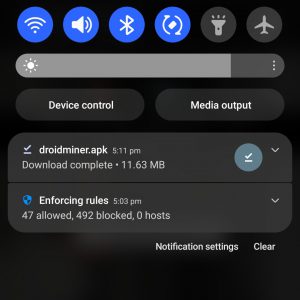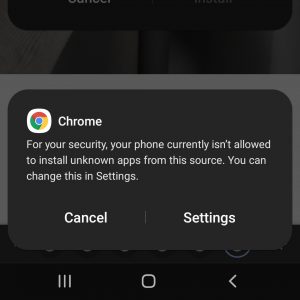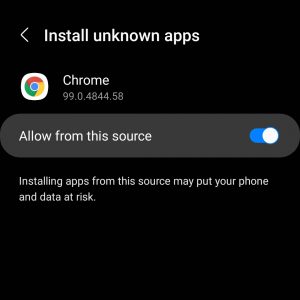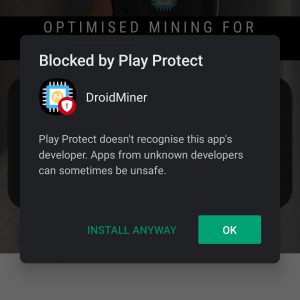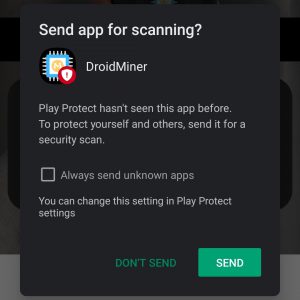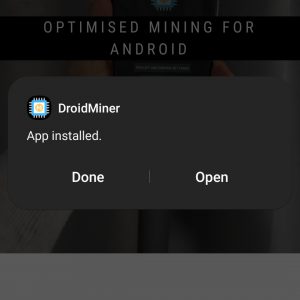Warning
Mining on Android is discouraged by Google. Use this software at your own risk.
Downloading and Running
By default when downloading the app, Chrome will alert you that installs from unknown sources are blocked. This can be changed by following the prompts to goto Settings and allow from unknown sources.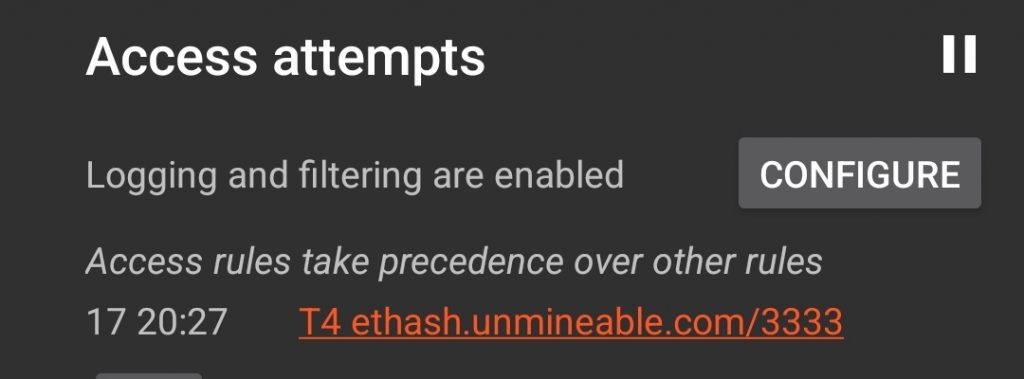

Mining Server
The server is the place to be given what to mine and a wallet is the place to store the mined coins. For example if you wanted to mine SHIBA INU, you could consider visiting Unmineable’s SHIB pool. There you’re given instructions on how to join their server.Global Server ethash.unmineable.com:3333 Alternative Port: 13333Theses details can be inputted on the server section.
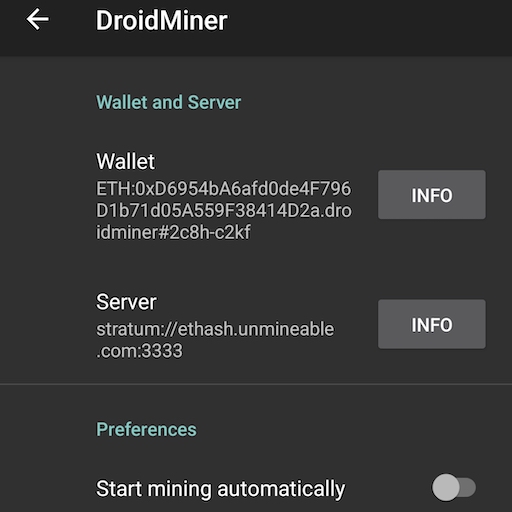 Note: the server “ethash.unmineable.com:3333” has been prefixed with “stratum://”, which is the typical connection type to a mining server. Think of it as http is for websites and stratum is for mining pools.
Note: the server “ethash.unmineable.com:3333” has been prefixed with “stratum://”, which is the typical connection type to a mining server. Think of it as http is for websites and stratum is for mining pools.
Mining Wallet
Next you need a place to store your mined coins, this is what’s referred to as a wallet. A wallet is generated from a private key and a public key, the private key is a long random set of characters which is used to generate your public key (another long set of characters) and to sign any transactions going out of the wallet. The safest form of wallets are hardware wallets, which are offline computers which store the private key that interact with another online connected device used to store the public information only, this makes it harder for hackers to get to your private key as your device is offline. Note: While private keys are almost impossible to correctly generate from a public key, it’s not for sophisticated attackers. So if you’re storing large amounts in your wallet, you should consider cyber insurance. Another form of wallet could be from large crypto exchanges such as Kraken, while this exchange in particular does not provide insurance for the coins stored on your account they are known to be one of the safest online. That being said, hacking still occurs, always keep your 2 factor auth devices safe. The advantages of storing your coins on an exchange is that if you require to trade your coins for currency, you can do that without paying transfer fees between wallets. You can also run a wallet on your computer, a popular wallet to use is Atomic Wallet which has a macOS application. The advantages here is that it’s quick and easy to setup, but you need to keep on top of your computer’s security. The worst form of wallet to use is web based wallets that come in the form of a Chrome extension or plugin such as Metamask. These wallets while quick and easy to connect to meme coins are rife with hackers. Once you’ve generated your wallet address, usually by going into the funding > receive section, you can input the address on the wallet and server menu. Note: You should input the wallet in the form the mining server requires it, so continuing the case of using unmineable, they require the following format.SHIB:YourAddress.YourWorkerName
Mining Algorithm
Ethash is the preferred algorithm selected by default, but it requires hardware with over 4GB VRAM. If you get a hardware error when mining with Ethash, you can consider switching over to the Kawpow algorithm which while less efficient, requires just under 4GB VRAM. Note, you must also connect to the appropriate pool, for example unmineable requires you to prefix the mining server with kp instead of ethash.ethash.unmineable.com -> kp.unmineable.com
Mining Power
Mining loves using as much power as possible, in our application however we have put in measures to reduce the maximum GPU usage, but using this application and especially increasing the default mining power is at your own risk. In the app you get to control how much resources you’re willing to give to mining. In our tests on the Samsung Galaxy S22 Ultra, we found that the following.
In our tests on the Samsung Galaxy S22 Ultra, we found that the following.
Low - Fluid operation mining around 100 Kh/s Medium - Sluggish operation mining around 300 Kh/s High - Very Sluggish operation mining around 400 Kh/s Maximum - Can reach thermal device limits mining up to 500 Kh/sUnder the default settings the usage is set to very low to reduce the strain mining has on your computer.
Start Mining
When mining initially starts it has to generate a graph from the server’s reference epoch, this can take several minutes depending on the power level. After the graph is generated, the server hands out jobs to your miner and your miner works on hashing through the workload. When your miner correctly guesses the right hash for the job, this is known as a solution and it is passed on to the server for final verification. Once a solution is found mining pools generally share the value of the solution among everyone who is mining depending on how much work they’ve put in, so while getting solutions is great, everyone participating is also rewarded. Welcome to the twenties. Before mining for your particular wallet and server, when you start mining, the app will try to mine for the developer for 10 minutes, this is known as a dev fee. You can skip this step at no cost by clicking the skip button.More
- How to Connect to a Server that Requires a Password eg. moneroocean.stream
- How to connect to Ethermine?
Need more help get in touch